Braintree iOS Drop-in SDK
Welcome to Braintree’s Drop-in SDK for iOS!
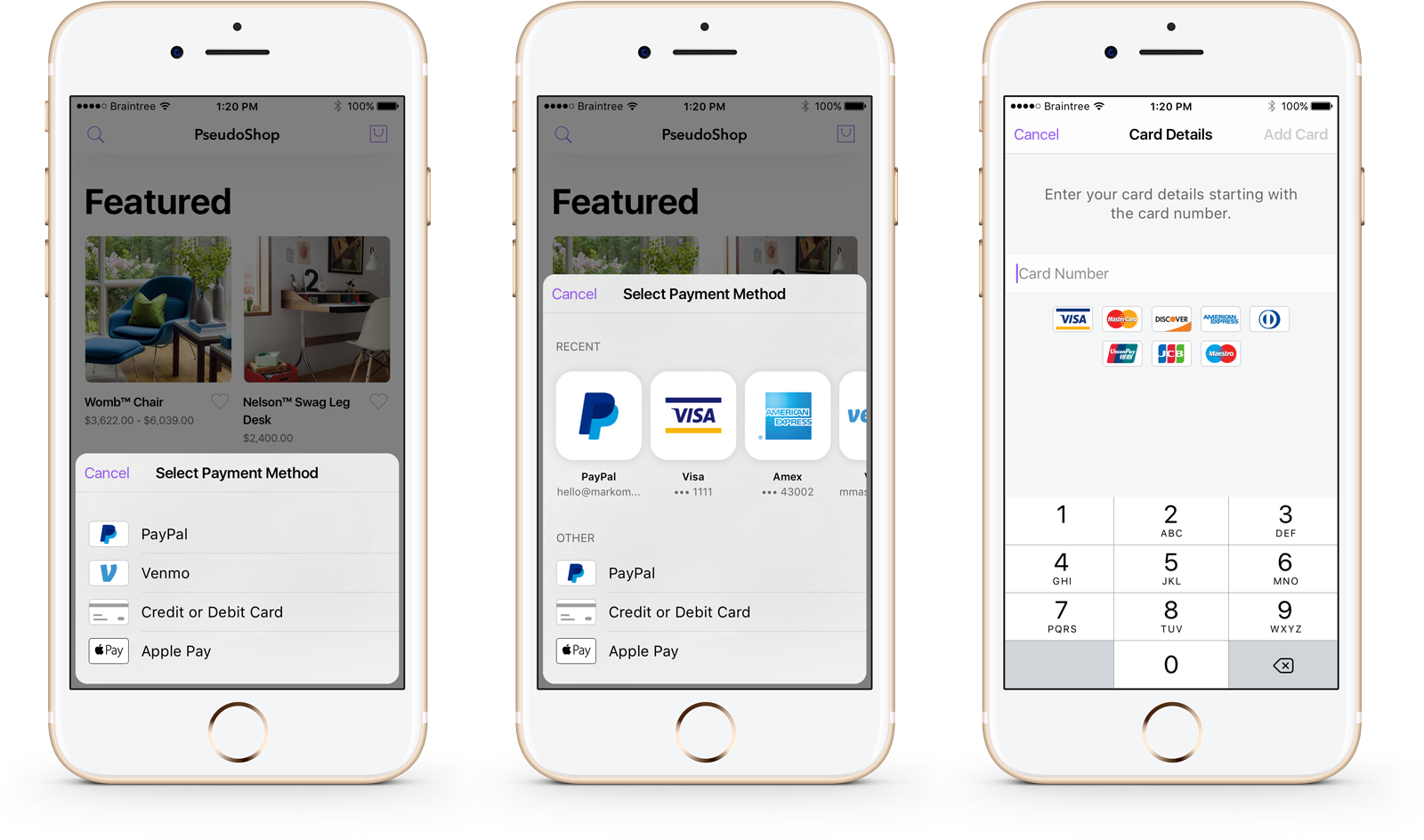
The Braintree iOS Drop-in SDK permits a deployment target of iOS 12.0 or higher. It requires Xcode 15.0+ and Swift 5.9+.
Table of Contents
Getting Started
We recommend using Swift Package Manager or CocoaPods to integrate the Braintree Drop-in SDK with your project.
Swift Package Manager
This feature is only available in v9. v9.Y.0 requires Xcode 15.0+.
To add the BraintreeDropIn package to your Xcode project, select File > Swift Packages > Add Package Dependency and enter https://github.com/braintree/braintree-ios-drop-in as the repository URL. Tick the checkbox for BraintreeDropIn.
If you look at your app target, you will see that the BraintreeDropIn library is automatically linked as a framework to your app (see General > Frameworks, Libraries, and Embedded Content).
Note: There is a known SPM issue for apps with app extensions that use Swift Packages with binary dependencies. The issue occurs when uploading a build to App Store Connect. You can read the report on Swift Forums and follow this workaround.
CocoaPods
Add to your Podfile:
pod 'BraintreeDropIn'
Then run pod install.
See our Podspec for more information.
Note: If you are using version 8.x.x of the Braintree Drop-in iOS SDK in Xcode 12, you may see the warning The iOS Simulator deployment target is set to 8.0, but the range of supported deployment target versions is 9.0 to 14.0.99. This will not prevent your app from compiling. This is a CocoaPods issue with a known workaround.
Documentation
Import BraintreeDropIn
Add the below import statement to any class where you are using BraintreeDropIn.
import BraintreeDropIn
Show Drop-in
Present BTDropInController to collect the customer’s payment information and receive the nonce to send to your server. Saved payment methods will appear if you specified a customer_id when creating your client token.
func showDropIn(clientTokenOrTokenizationKey: String) {
let request = BTDropInRequest()
let dropIn = BTDropInController(authorization: clientTokenOrTokenizationKey, request: request)
{ (controller, result, error) in
if (error != nil) {
print("ERROR")
} else if (result?.isCanceled == true) {
print("CANCELED")
} else if let result = result {
// Use the BTDropInResult properties to update your UI
let selectedPaymentMethodType = result.paymentMethodType
let selectedPaymentMethod = result.paymentMethod
let selectedPaymentMethodIcon = result.paymentIcon
let selectedPaymentMethodDescription = result.paymentDescription
}
controller.dismiss(animated: true, completion: nil)
}
self.present(dropIn!, animated: true, completion: nil)
}
Apple Pay + Drop-in
Apple Pay is enabled by default in Drop-in. Drop-in will show Apple Pay as a payment option as long as it is enabled in the control panel and the device supports it. To opt out, set applePayDisabled = true on your BTDropInRequest.
Important: If your customer selects Apple Pay as their preferred payment method then result.paymentMethodType == .applePay and the result.paymentMethod will be nil. Selecting Apple Pay does not display the Apple Pay sheet or create a nonce. After you receive the BTDropInResult, you will need to:
1) Display a PKPaymentButton.
2) Present a PKPaymentAuthorizationViewController when the customer taps the button.
3) Tokenize the PKPayment and send the resulting nonce to your server to create a transaction.
Use BTApplePayClient to tokenize the customer’s Apple Pay information - view our official docs for more information.
3D Secure + Drop-in
The Drop-in supports 3D Secure verification. You must have 3D Secure enabled in the Control Panel. Create a BTThreeDSecureRequest, setting as many fields on it as possible; the more fields that are set, the less likely it is that a user will be be presented with a challenge. Set the BTThreeDSecureRequest on BTDropInRequest.
let request = BTDropInRequest()
let threeDSecureRequest = BTThreeDSecureRequest()
threeDSecureRequest.threeDSecureRequestDelegate = self
threeDSecureRequest.amount = 1.00
threeDSecureRequest.email = "test@example.com"
threeDSecureRequest.requested = .version2
let address = BTThreeDSecurePostalAddress()
address.givenName = "Jill"
address.surname = "Doe"
address.phoneNumber = "5551234567"
address.streetAddress = "555 Smith St"
address.extendedAddress = "#2"
address.locality = "Chicago"
address.region = "IL"
address.postalCode = "12345"
address.countryCodeAlpha2 = "US"
threeDSecureRequest.billingAddress = address
// Optional additional information.
// For best results, provide as many of these elements as possible.
let additionalInformation = BTThreeDSecureAdditionalInformation()
additionalInformation.shippingAddress = address
threeDSecureRequest.additionalInformation = additionalInformation
request.threeDSecureRequest = threeDSecureRequest
Managing payment methods
By default, if you initialize the Drop-in with a client token generated with a customer ID, Drop-in will add payment methods to that customer within the Braintree Vault. You can optionally allow the deletion of payment methods for that customer by enabling vaultManager.
let request = BTDropInRequest()
request.vaultManager = true
Fetch most recent payment method
If your user already has an existing payment method, you may not need to show the Drop-in UI. You can check if they have an existing payment method using BTDropInResult.mostRecentPaymentMethod. Note that you must use a client token that was created with a customer_id. BTDropInResult makes it easy to get a description and icon of the payment method.
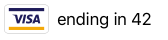
BTDropInResult.mostRecentPaymentMethod(forClientToken: authorization) { result, error in
guard let result = result, error == nil else {
// either an error occurred or the customer doesn't have any vaulted payment methods
return
}
if result.paymentOptionType == .applePay {
// Apple Pay is the most recently selected option
// Note that result.paymentMethod will be nil in this case; display Apple Pay button and tokenize using `BTApplePayClient`
}
// Update your UI
let type = result.paymentMethodType
let icon = result.paymentIcon
let description = result.paymentDescription
// Use the payment method to transact
let paymentMethod = result.paymentMethod
}
Localization
Drop-in is currently localized for 22 languages.
Color Schemes
Drop-in is fully customizable, but we also provide Light, Dark and Dynamic color schemes. The dynamic color scheme will switch between light and dark based on whether the device is in light or dark mode. The Dynamic scheme is only available in iOS 13 or higher. Drop-in will use the Light color scheme by default.
let uiCustomization = BTDropInUICustomization(colorScheme: .dark)
let dropInRequest = BTDropInRequest()
dropInRequest.uiCustomization = uiCustomization
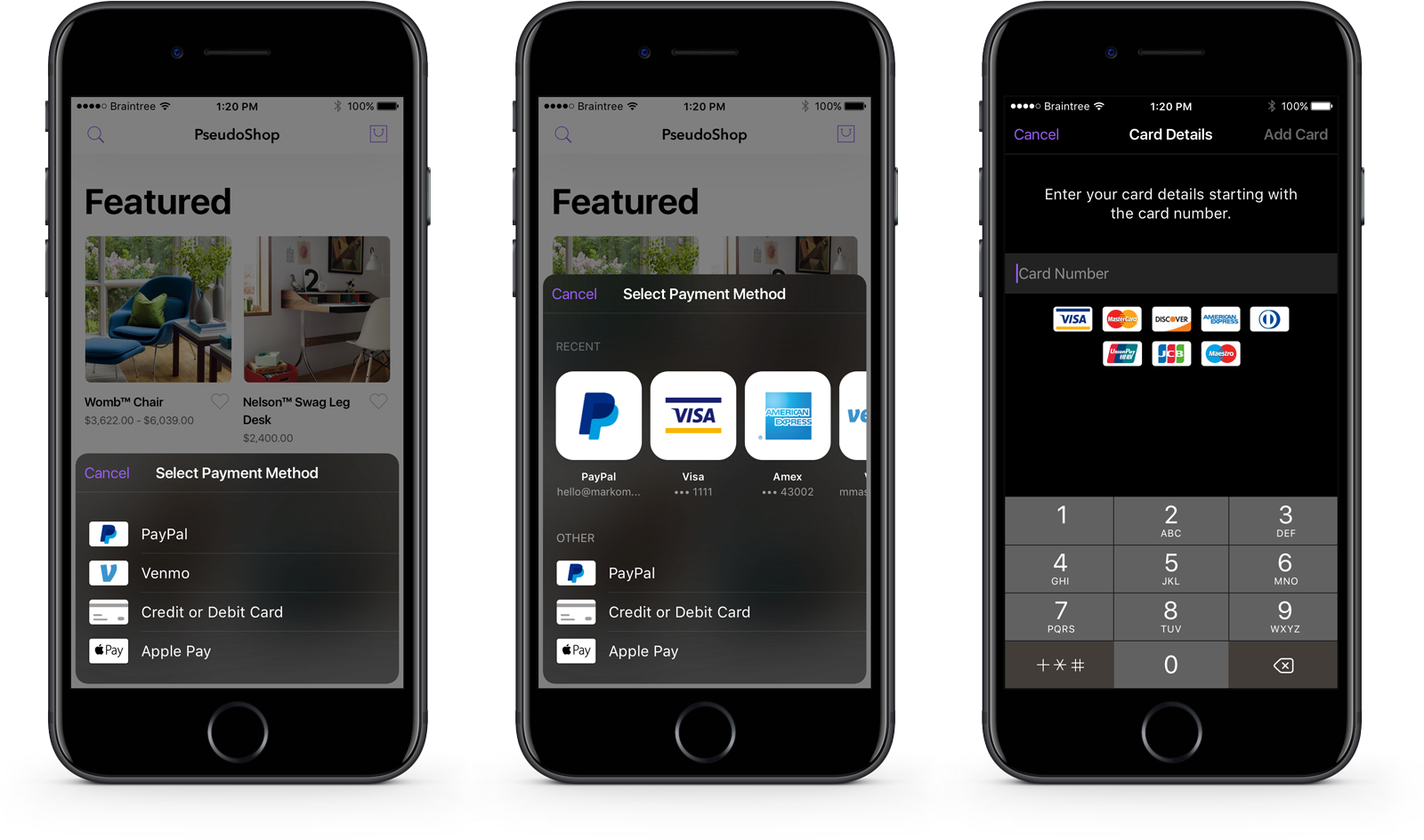
Customization
Use BTDropInUICustomization to customize the appearance of Drop-in.
let uiCustomization = BTDropInUICustomization(colorScheme: .dynamic)
uiCustomization.fontFamily = "Helvetica"
uiCustomization.boldFontFamily = "Helvetica Bold"
let dropInRequest = BTDropInRequest()
dropInRequest.uiCustomization = uiCustomization
Accessibility
Dynamic Type
Dynamic type is enabled by default for both system and custom fonts. We strongly encourage you to leave this feature on, but if you wish to disable it, you may do so by setting disableDynamicType to true on BTDropInUICustomization.
let uiCustomization = BTDropInUICustomization(colorScheme: .light)
uiCustomization.disableDynamicType = true
let dropInRequest = BTDropInRequest()
dropInRequest.uiCustomization = uiCustomization
VoiceOver
Drop-in UI elements support VoiceOver.
SwiftUI
Drop-in does not officially support SwiftUI at this time.
More Information
Start with ‘Hello, Client!’ for instructions on basic setup and usage.
Also see our reference documentation.
Versions
This SDK abides by our Client SDK Deprecation Policy. For more information on the potential statuses of an SDK check our developer docs. | Major version number | Status | Released | Deprecated | Unsupported | | ——————– | —— | ——– | ———- | ———– | | 9.x.x | Active | April 2021 | TBA | TBA | | 8.x.x | Deprecated | Februrary 2020 | April 2022 | TBA | | 7.x.x | Unsupported | December 2018 | April 2021 | April 2022 |
Versions 6 and below are unsupported.
Demo
A demo app is included in this project. Running the demo app requires Xcode 15.0+. Open BraintreeDropIn.xcworkspace and run the Demo scheme to view it.
The demo app uses Swift Package Manager to fetch dependencies. Xcode will download dependencies automatically when you open the workspace. Deleting derived data will delete the dependencies. Go to File -> Swift Packages -> Resolve Package Versions to re-download them.
Help
- Read the headers
- Read the docs
- Find a bug? Open an issue
- Want to contribute? submit a pull request.
Feedback
The Braintree iOS Drop-in SDK is in active development, we welcome your feedback!
Here are a few ways to get in touch:
- GitHub Issues - For generally applicable issues and feedback
- Braintree Support - For personal support at any phase of integration
License
The Braintree iOS Drop-in SDK is open source and available under the MIT license. See the LICENSE file for more info.
 View on GitHub
View on GitHub
 BraintreeDropIn Reference
BraintreeDropIn Reference

